Updates
Data Export
1.47.0
Jan 7, 2026
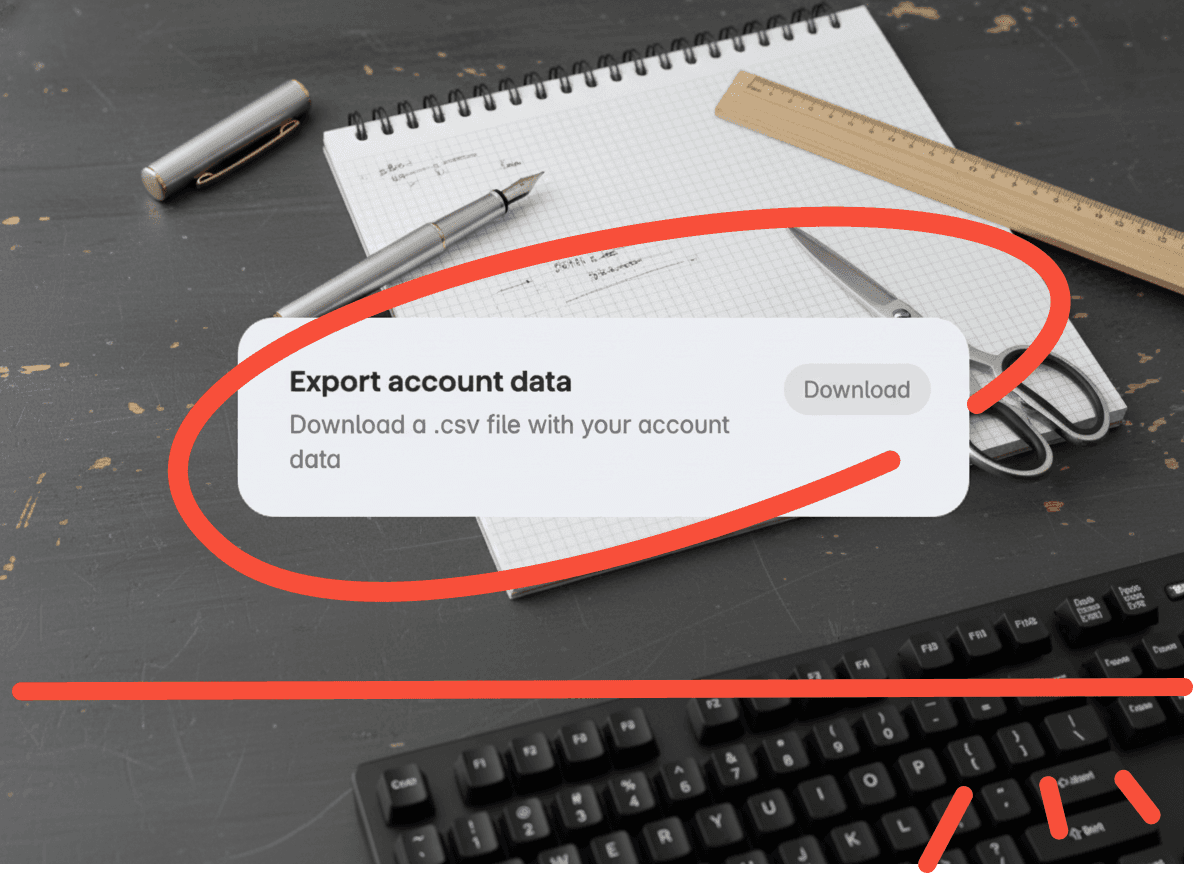
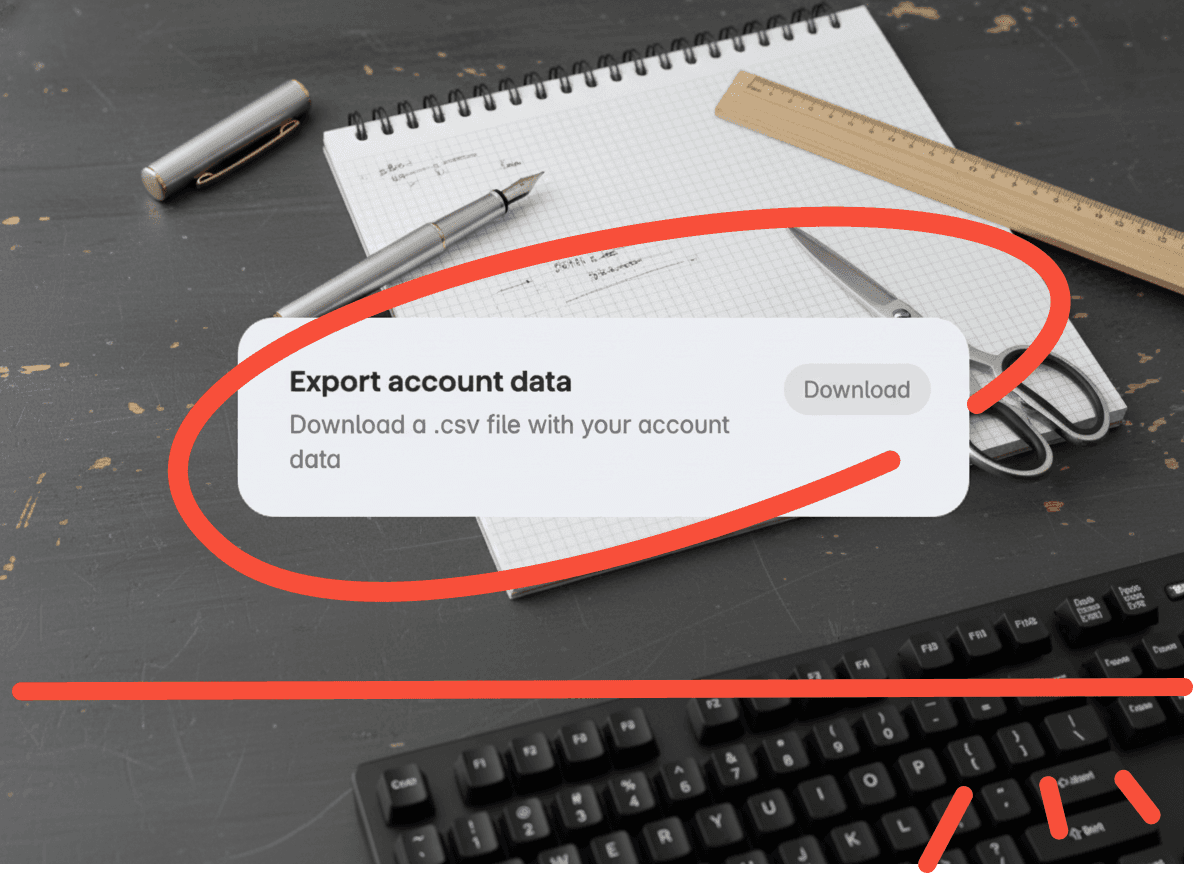
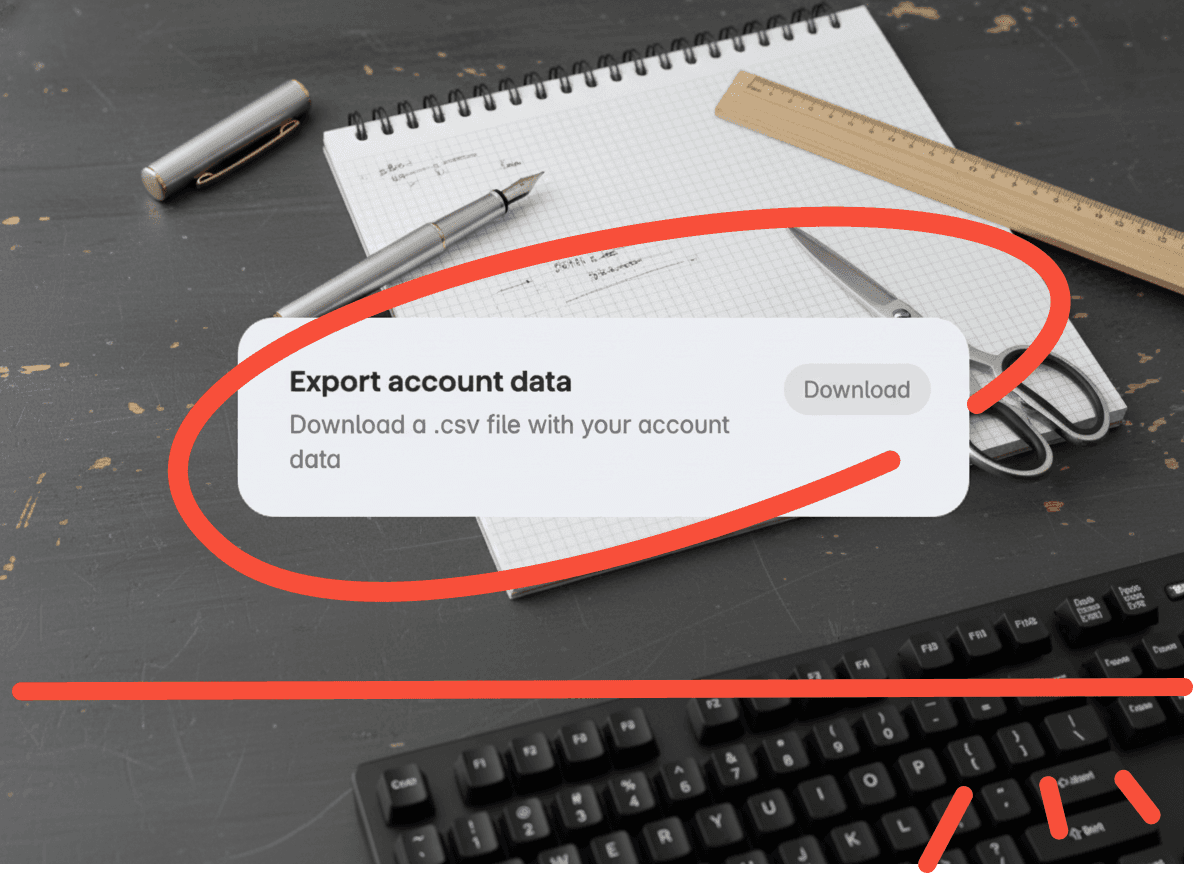
Data export options
You can new export your entire account data as a CSV file. Just head to Settings to find the new option.
Improved: Animations in the Tasks and Lists views are now smoother when switching between tabs
Fixed: A few additional smaller bugs to improve the overall experience
Stability and Performance
1.46.0
Dec 22, 2025



This update includes several improvements to internal packages and dependencies that are essential for running the app. Nothing too exciting (unless you’re really into maintenance updates), but important to keep everything running smoothly
Today, Inbox or Updates count
1.45.0
Nov 25, 2025



Icon badge settings:
New: You can now choose which number appears on the Home Screen app icon on iOS, Mac, and Android. Show the count of Today’s tasks, your Inbox tasks, or unread Updates.
Plan your day
1.43.0
Nov 5, 2025



Daily Planning Notification
Superlist now reminds you to plan your day! Start with a clear mind and move your thoughts out of your head and into your app — then tackle your tasks one by one.
Badge Icon
See at a glance how many unread updates you have — the app icon now shows a badge with your notification count.
Notification Settings
You’re in control. Turn daily planning reminders and weekly/monthly summary emails on or off anytime in your settings.
Load More
Load More
Load More
Start bringing balance back to your life
Superlist is an amazing app — simple, beautiful, and extremely convenient. I use it to manage my projects, keep shopping lists, and organize my life, and it works flawlessly. What I love the most is that the app isn’t overloaded — it has exactly what’s needed, and it does it perfectly. The design is stunning, the little details like sounds really stand out, and overall it just feels great to use. I rarely ever leave reviews, but this app truly deserves it.
Yuraice
iOS App Store
Superlist is powerful and very well made. Love the ability to create tasks straight from taking notes, no need to swap apps or screens.
FortierP
iOS App Store
I downloaded this app at the start of 2025 and it was immediately great - though It had a few flaws as was to be expected from a startup. Over the last 3 months or so it has become absolutely amazing!! It is now a key part of my daily routine and is super easy to use on all my devices and the new features that are being added (seemingly monthly) are incredibly helpful in managing my life and businesses. A++
Dreamspace2
iOS App Store
I have tried a ton of to-dos and notes apps and, despite not being the most feature rich, its the one that has worked the best. There's power in simple but flexible system. It's the equivalent of having a pen and paper, with a dedicated space to sort out your task accross your notes. When comes the time to complete a task: open it, braindump the process. Need to break it down even more, just make a new task inside that task, and open it up. The seamless fusion of notes and task is its greatest strength.
zZzFalaecozZz
iOS App Store
This could be best overall app for managing tasks with a simple to do list. It takes the best of Notion and offers it in a clean, elegant and user-friendly UI.
Rongax
iOS App Store
Well, I don’t know where to start honestly. This app itself makes you motivated to achieve what you want and it’s so fun to use. If you want to achieve something or a goal meanwhile being productive on daily basis I recommend this app for you. Have tried for months finding the perfect app that doesn’t seems complicated and I got my answer until I found SUPERLIST. ❤️👌😍
IsMi1897
iOS App Store
This app is incredibly easy to use and minimalist, perfect for my needs as a complement to the ones I already use.
Clément
Google Play Store
Excellent app! I used to use Google Tasks, then Todoist, and now with Superlist I feel like it's a combination of Todoist and Notion. I love it and feel so comfortable.
Bernabé
Google Play Store
This app is changing my life for the better. No more searching the house for my daily to-do notebook. It works wherever I am - on mobile and desktop.
Lawrence
Google Play Store
Start bringing balance back to your life
Superlist is an amazing app — simple, beautiful, and extremely convenient. I use it to manage my projects, keep shopping lists, and organize my life, and it works flawlessly. What I love the most is that the app isn’t overloaded — it has exactly what’s needed, and it does it perfectly. The design is stunning, the little details like sounds really stand out, and overall it just feels great to use. I rarely ever leave reviews, but this app truly deserves it.
Yuraice
iOS App Store
Superlist is powerful and very well made. Love the ability to create tasks straight from taking notes, no need to swap apps or screens.
FortierP
iOS App Store
I downloaded this app at the start of 2025 and it was immediately great - though It had a few flaws as was to be expected from a startup. Over the last 3 months or so it has become absolutely amazing!! It is now a key part of my daily routine and is super easy to use on all my devices and the new features that are being added (seemingly monthly) are incredibly helpful in managing my life and businesses. A++
Dreamspace2
iOS App Store
This app is incredibly easy to use and minimalist, perfect for my needs as a complement to the ones I already use.
Clément
Google Play Store
Excellent app! I used to use Google Tasks, then Todoist, and now with Superlist I feel like it's a combination of Todoist and Notion. I love it and feel so comfortable.
Bernabé
Google Play Store
This app is changing my life for the better. No more searching the house for my daily to-do notebook. It works wherever I am - on mobile and desktop.
Lawrence
Google Play Store
Start bringing balance back to your life
Superlist is an amazing app — simple, beautiful, and extremely convenient. I use it to manage my projects, keep shopping lists, and organize my life, and it works flawlessly. What I love the most is that the app isn’t overloaded — it has exactly what’s needed, and it does it perfectly. The design is stunning, the little details like sounds really stand out, and overall it just feels great to use. I rarely ever leave reviews, but this app truly deserves it.
Yuraice
iOS App Store
Superlist is powerful and very well made. Love the ability to create tasks straight from taking notes, no need to swap apps or screens.
FortierP
iOS App Store
I downloaded this app at the start of 2025 and it was immediately great - though It had a few flaws as was to be expected from a startup. Over the last 3 months or so it has become absolutely amazing!! It is now a key part of my daily routine and is super easy to use on all my devices and the new features that are being added (seemingly monthly) are incredibly helpful in managing my life and businesses. A++
Dreamspace2
iOS App Store